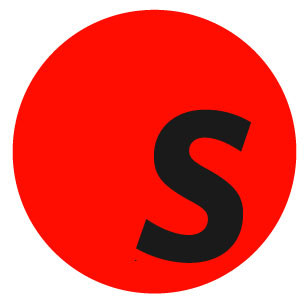Username: Enter your user name in the username field of the login screen. Your user name matches your existing CARL•X client user name. If you do not know your user name, please contact your supervisor.
Password: Enter your password in the password field of the login screen. Your password matches your existing CARL•X client password. If you do not know your password, please contact your supervisor.
Once the Username and Password fields have been populated, select login. If the user enters and incorrect username or password, an error message will display.
Please note: If the user logging in has a Default Branch set, they will automatically be logged into that branch. Once logged in, that branch information will appear at the top right of the page. If the user does not have a Default Branch set, the user is presented with a lightbox, allowing them to select their Branch from a branch name dropdown. Once logged in, that branch information will appear at the top right of the page.
ip address: 192.168.25.76